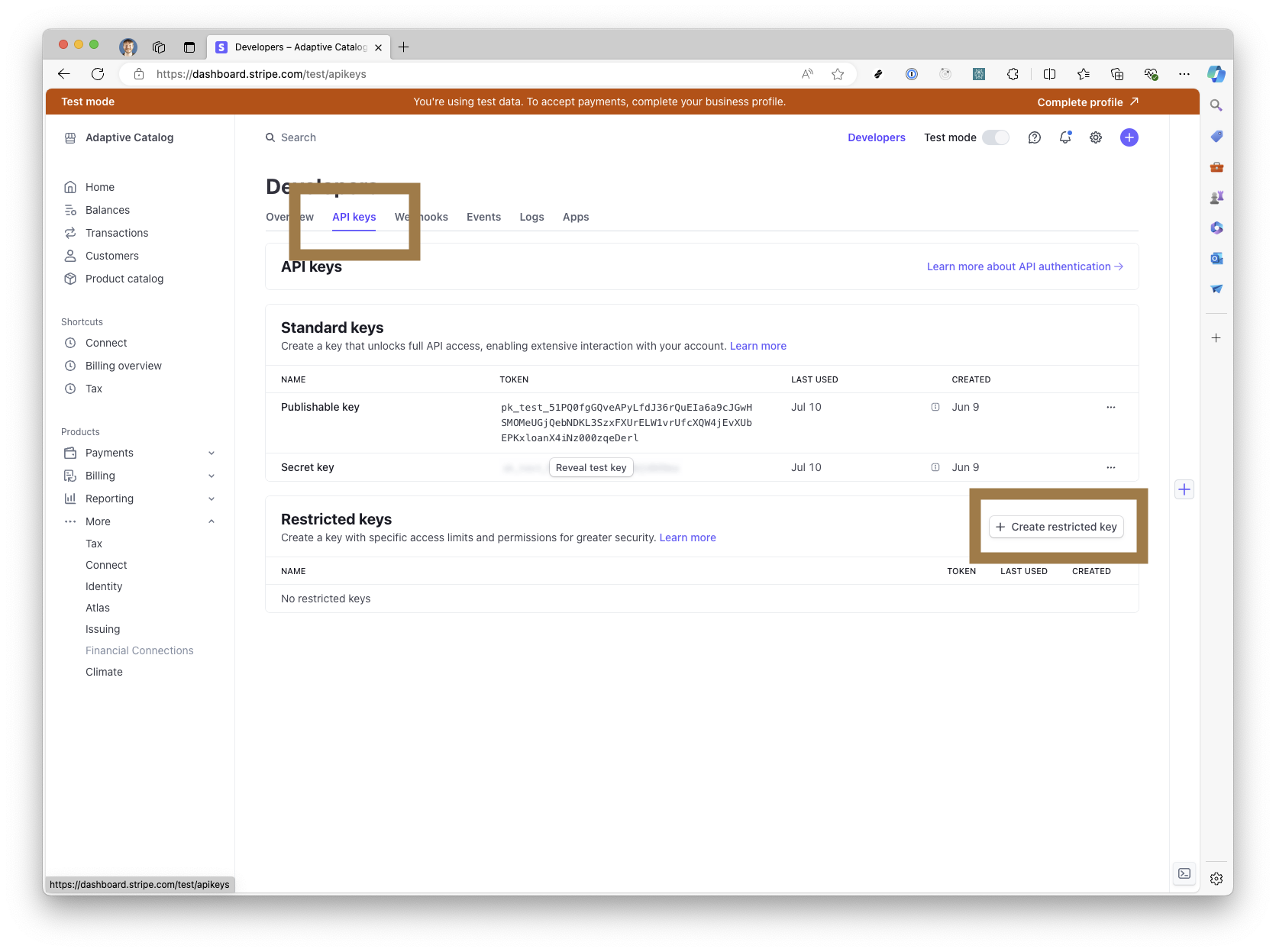Storefront Stripe Payments
The Stripe integration in Adaptive Catalog Storefront allows you to collect payments from your customers for products and services that they select on the storefront. Setting the integration up is a quick and easy process, and should take around 15 - 20 minutes.
Generate a Restricted Key in Stripe
Step 1. Log into your Stripe Dashboard and click on the Developers button in the top right
Step 2. Click API Keys and then the Create Restricted Key button.
Step 3. Choose “Providing this key to another website” and click Continue. Then fill out the website details as follows. Click the Continue button.
Step 4. Click on the Reveal test key button and copy the resulting key
Enter the Key into Adaptive Catalog
Step 1. Log into Adaptive Catalog and navigate to Settings > Storefront Management > Payment Processing. Click the Setup button for Stripe.
Step 2. Enter your Stripe Restricted Key that you copied from the previous setup steps and hit Save.
Step 3. You can either enable payment processing for all stores by going to Global Settings and choosing Stripe under Payment Processor or enable it for a specific storefront under the settings for that storefront.
Step 4. Navigate to your storefront and log in, add a few items to your cart, and then click the Checkout button.
Note: You may need to wait up to 15 minutes for the settings to reflect on your storefront.
Step 5. The Stripe payment portal should now show up. If your Stripe account is in test mode, you can run a transaction with the card number 4242424242424242, a CCV of any 3 numbers, and an expiration date in the future.