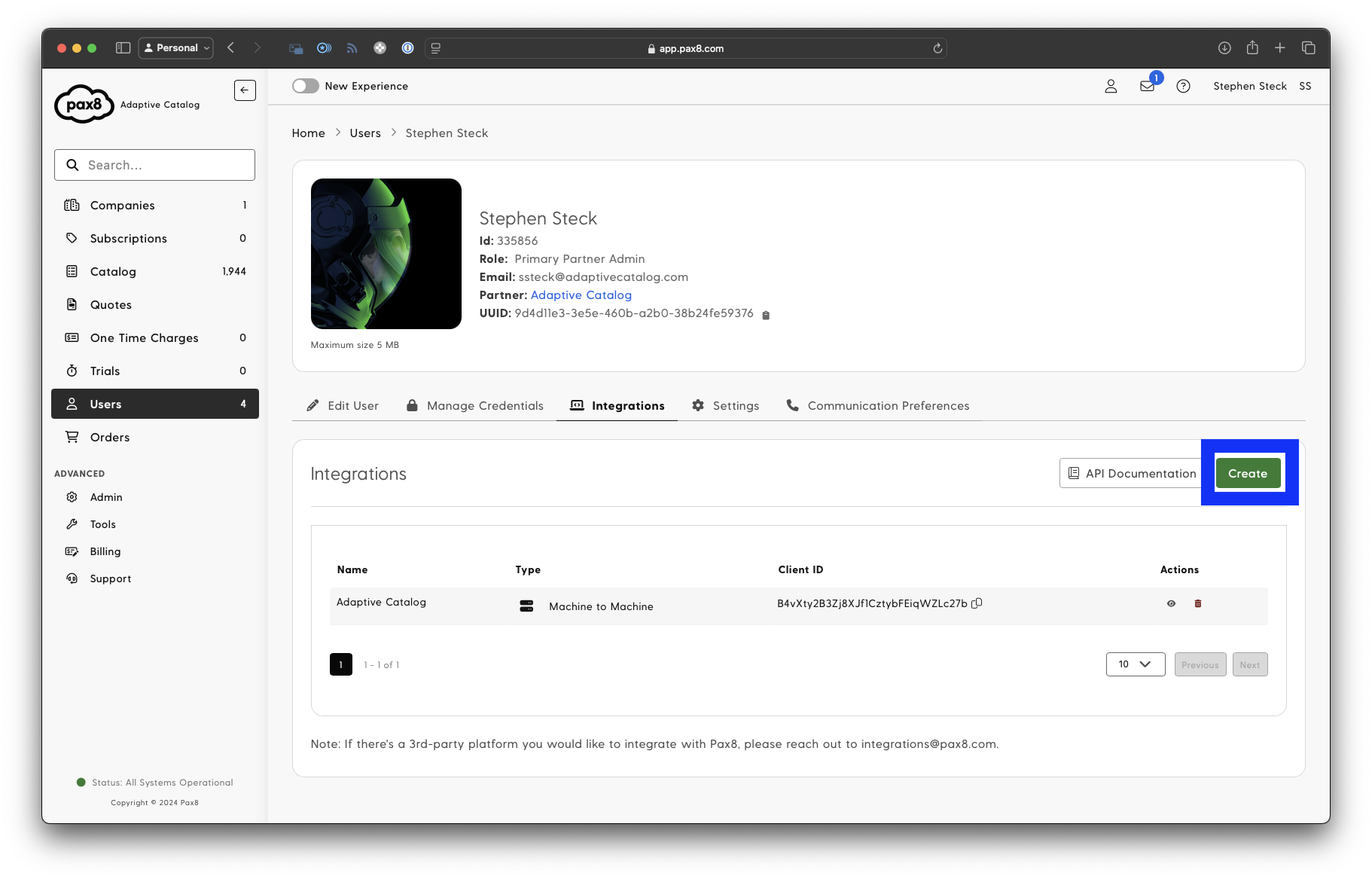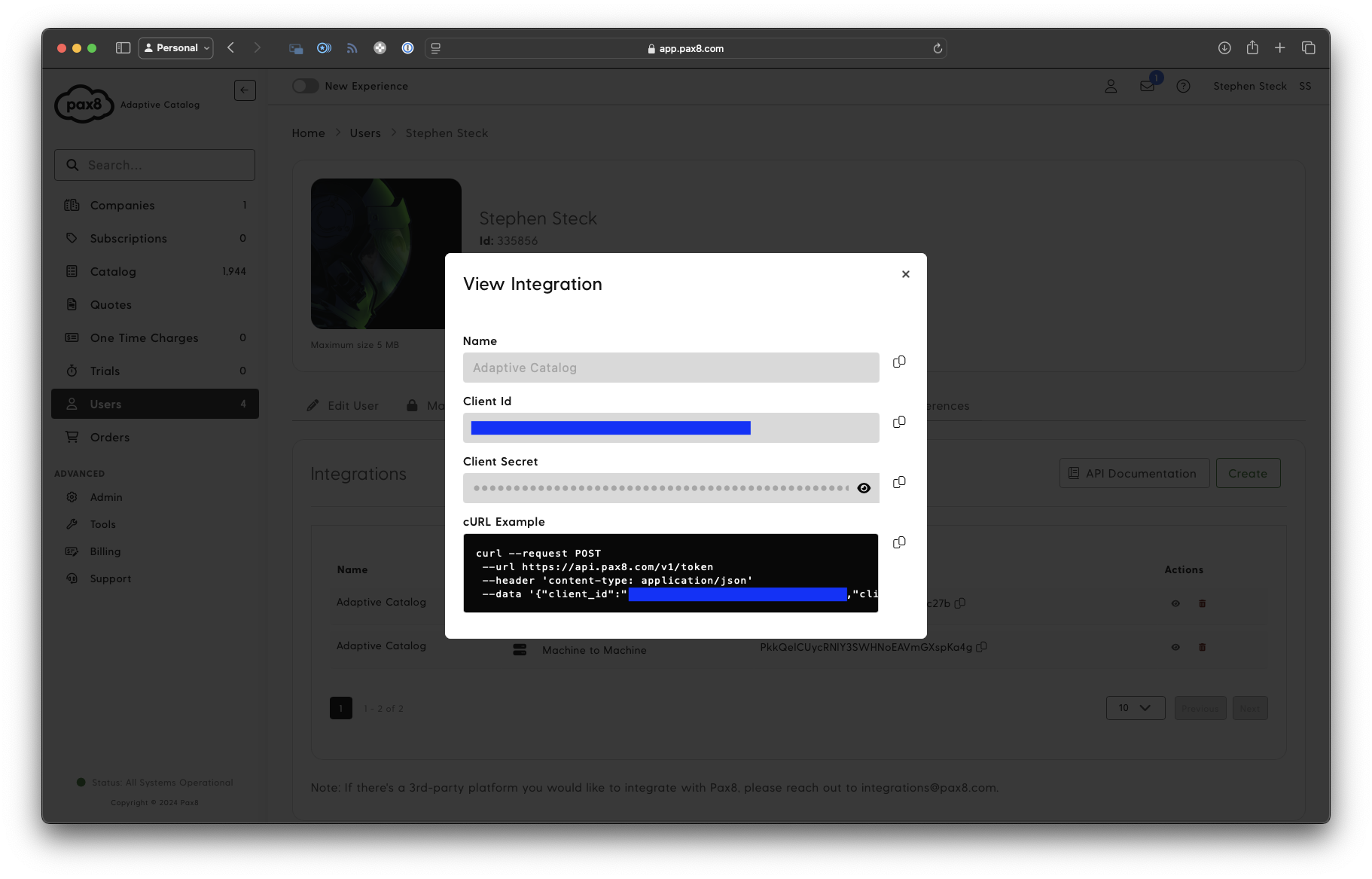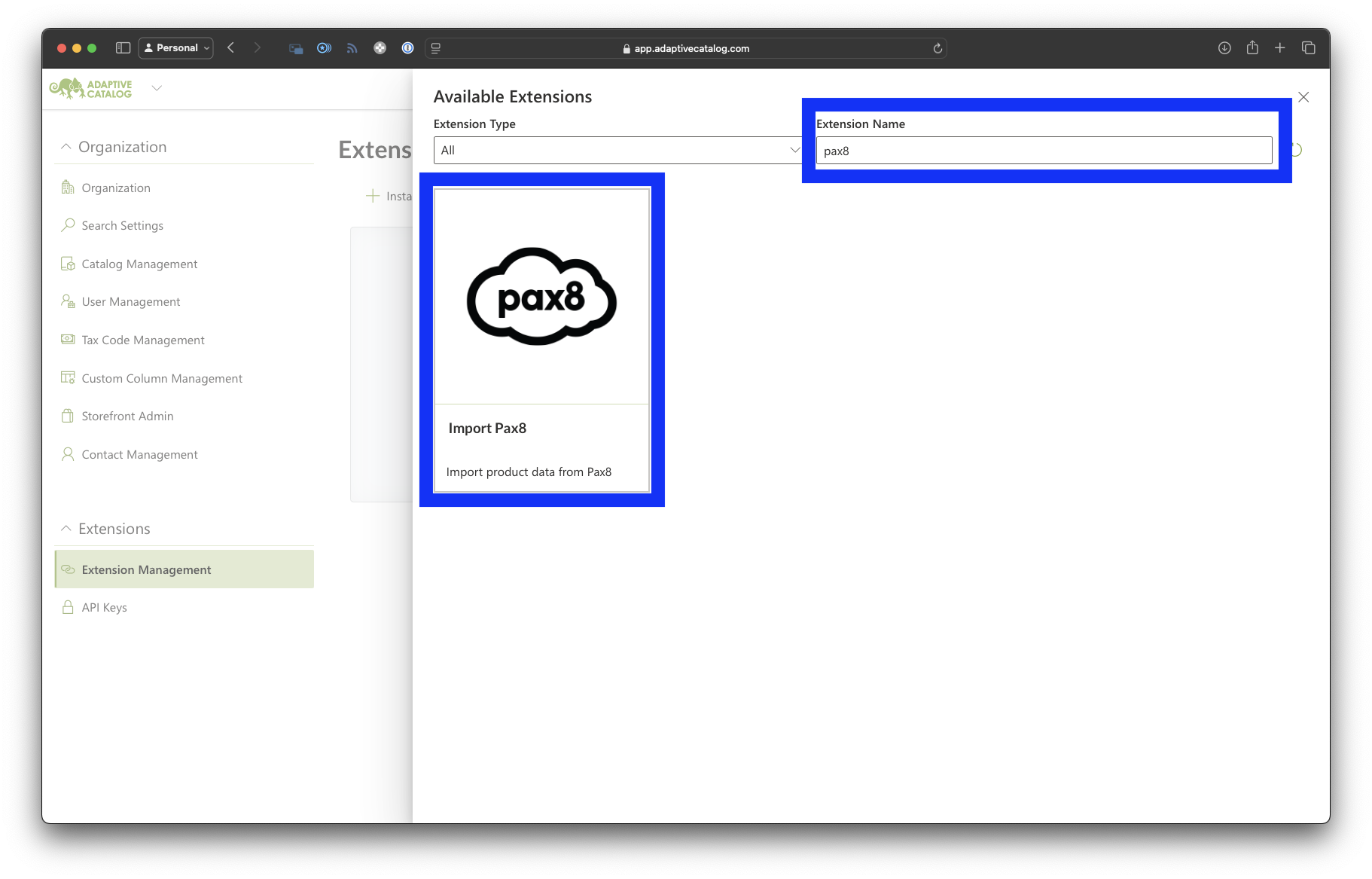Pax8 Integration
The Adaptive Catalog and Pax8 Integration allows you to view all of your pricing from Pax8 in Adaptive Catalog, as well as place electronic orders from our Procurement feature.
Setting up the Integration
Generate a Pax8 API Key
1) Log into https://app.pax8.com and click on your user profile > Integrations. If you are in the previous interface, you can also find this under Users and then clicking on your own user.
2) Click on the Create button on the Integrations tab.
3) Give your integration the name “Adaptive Catalog”. Then click Create
4) You should then be presented with a client ID & client secret. Save this in a secure location for later use.
Collect your Pax8 Partner ID & UUID
You will also need your Pax8 partner ID & partner UUID for certain extension functionality. This can be found on Admin > My Partner Profile
Then copy the ID field and the UUID field and store them somewhere secure for later use.
Setup the Adaptive Catalog Integration
1) In Adaptive Catalog, navigate to Settings > Extension Management.
2) Install a new extension by clicking the Install button.
3) Find the Pax8 extension by searching Pax8 in the name field and then clicking on the Import Pax8 extension
4) Enter the data from previous steps as well as your Pax8 account information, and then click save. For Vendor fill out “Pax8” and make sure you select the appropriate Target Catalog (for most users this will be “Technology”). The scheduled time will be in UTC, so make sure you pick an appropriate update time based on that.
5) You may need to wait up to 24 hours before you will start seeing your pricing from Pax8.